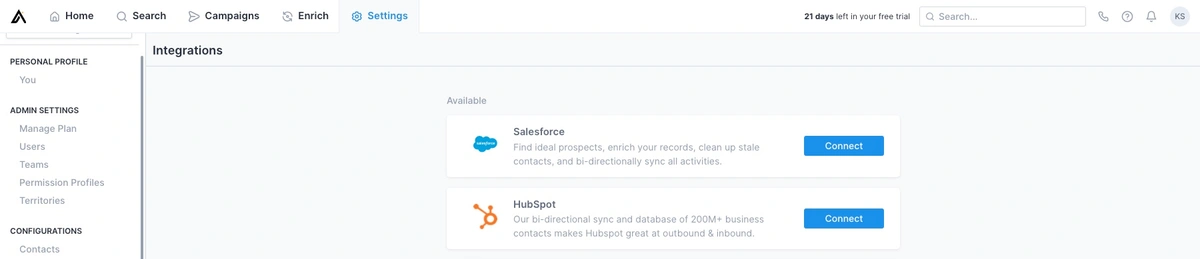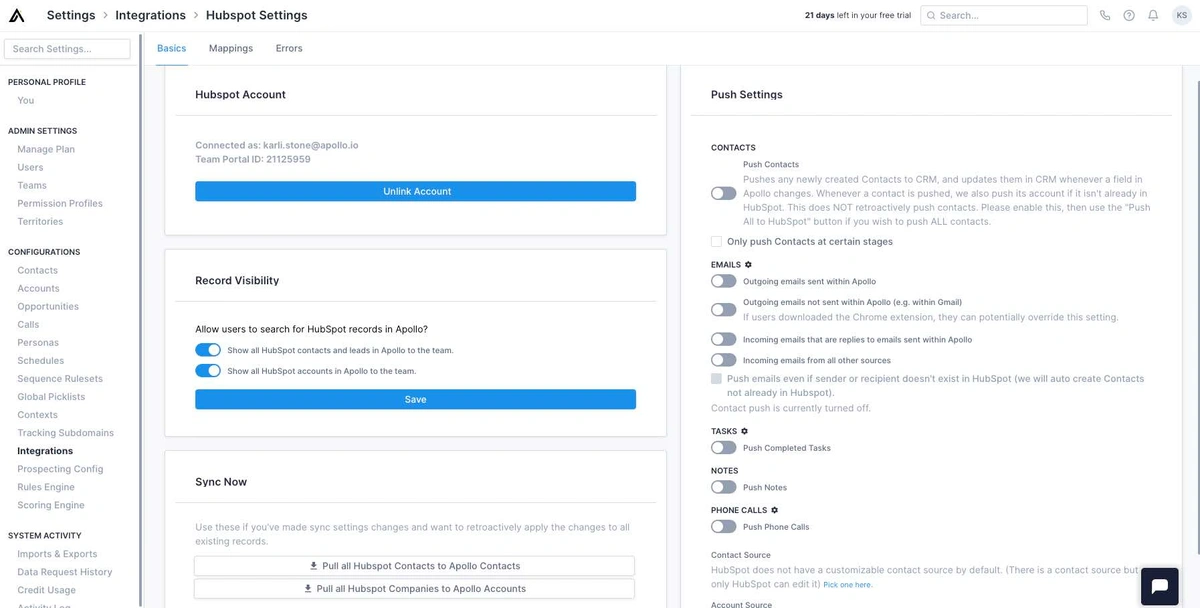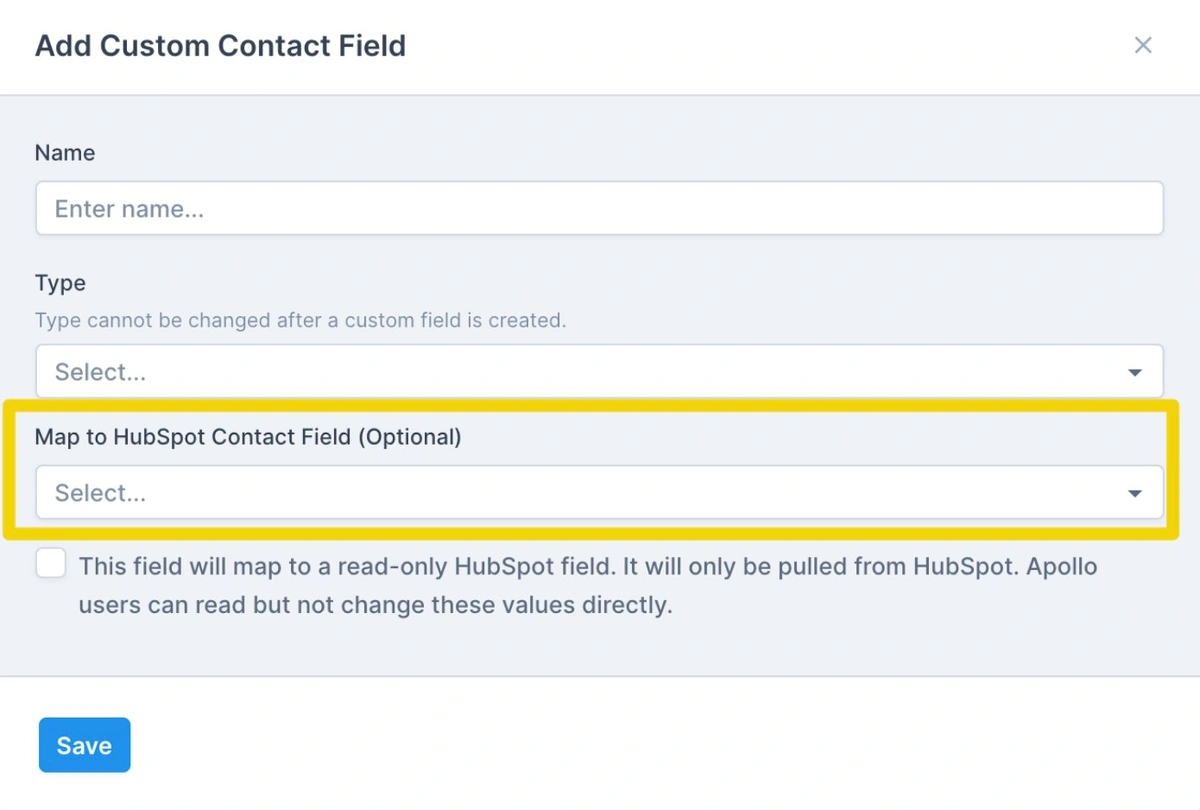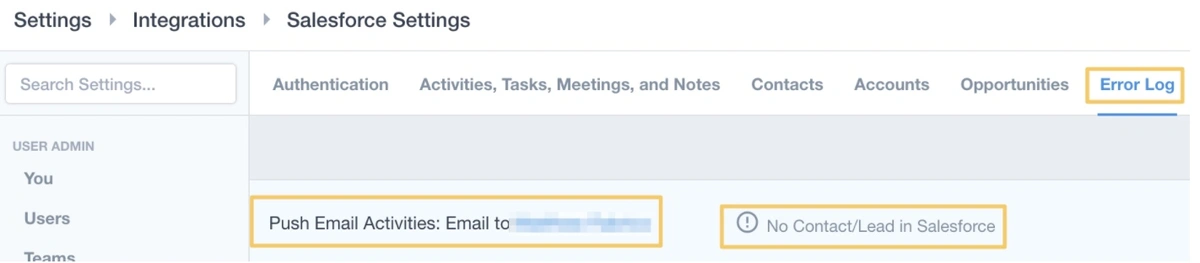How Apollo Helps HubSpot and Salesforce Users
Are you a Hubspot or Salesforce user? Learn how Apollo can work with you to optimize your sales process with dynamic integrations.
by
Karli Stone
PUBLISHED Nov 9, 2023
5 Min Read
Having an efficient workflow means finding data tools that are compatible with your current technology stack. In fact, high-performing sales teams are 2.1x more likely than sales underperformers to have a fully integrated sales system.
Expert HubSpot and Salesforce users prioritize applications that play nicely with their CRM. That's where Apollo comes in. We'll show you exactly how to integrate these platforms and unlock the full potential of your sales tech stack.
What is CRM integration?
Let's start with the basics. CRM integration is the process of connecting your Customer Relationship Management (CRM) platform, like HubSpot or Salesforce, with other tools in your tech stack. Think of it as building bridges between your sales software so they can share information automatically.
Instead of your data living in separate islands, integration creates a single, unified system. This means no more toggling between tabs to find what you need and no more manually copying and pasting contact updates. It's all about making your workflow seamless and your data reliable.
Why CRM integration matters for sales teams
So, why should you care? Because a disconnected sales process is an inefficient one. When your tools don't talk to each other, your team wastes time on administrative tasks instead of what they do best: selling.
Integrating your CRM with a sales intelligence platform like Apollo solves major headaches. It ensures your customer data is always accurate and up-to-date, gives you a complete 360-degree view of every prospect and account, and automates the busywork that slows your team down. The result? Your team is more productive, your data is more trustworthy, and you can close deals faster.
How Apollo's CRM integration works better
Not all integrations are created equal. Apollo's integration with HubSpot and Salesforce goes beyond a simple data push. We offer a true, bi-directional sync that keeps your records aligned in real-time. When a change happens in Apollo, it's reflected in your CRM, and vice versa. Our platform allows for deep customization, including advanced field mappings so you can sync the data that matters most to your business. Plus, Apollo enriches your CRM records with verified contact data, giving your team the accurate information they need to connect with buyers. It's not just an integration; it's an upgrade to your entire sales process.
Integrating Apollo with Salesforce and HubSpot
To integrate Salesforce or HubSpot with an Apollo profile, first head to Settings > Integrations > Salesforce/HubSpot. Click Connect next to the CRM of your choice. This will direct you to your Salesforce/HubSpot log-in, where you'll enter in your account credentials and general information.
Syncing up your sales cloud is as simple as that.
All HubSpot and Salesforce users can rest assured that their CRM data remains accurate and up to date, without the need for hours of manual customer data entry and analytics.
For a more in-depth explanation of an Apollo-CRM sync, read our blog post here.
Also! Be sure to check out some of our Integration FAQs documents on our Apollo support page for more insight on CRM integration.
HubSpot configuration
There are some differences in how Apollo communicates with HubSpot compared to Salesforce. Let’s take a deeper dive into some of the specifics…
When you connect your HubSpot account to Apollo, your HubSpot Settings will look like this.
For here, you'll want to adjust your integration push-pull settings. This is where you will tell Apollo which contacts, email addresses, tasks, notes, phone numbers, and calls you want sent into and sent out from the app.
You'll want to enable a contact push, so that your CRM and Apollo can directly sync contact information with each other. Here, you can also enable email pushing, where you can specify the emails you want sent to HubSpot/Salesforce from Apollo and your linked mailbox!
Beyond the Basics tab (which holds the overview of your HubSpot settings), there is the Mappings tab
If you navigate here (Settings > Integrations > Hubspot > Mappings), you can choose how fields within Apollo are mapped to HubSpot and vice versa!
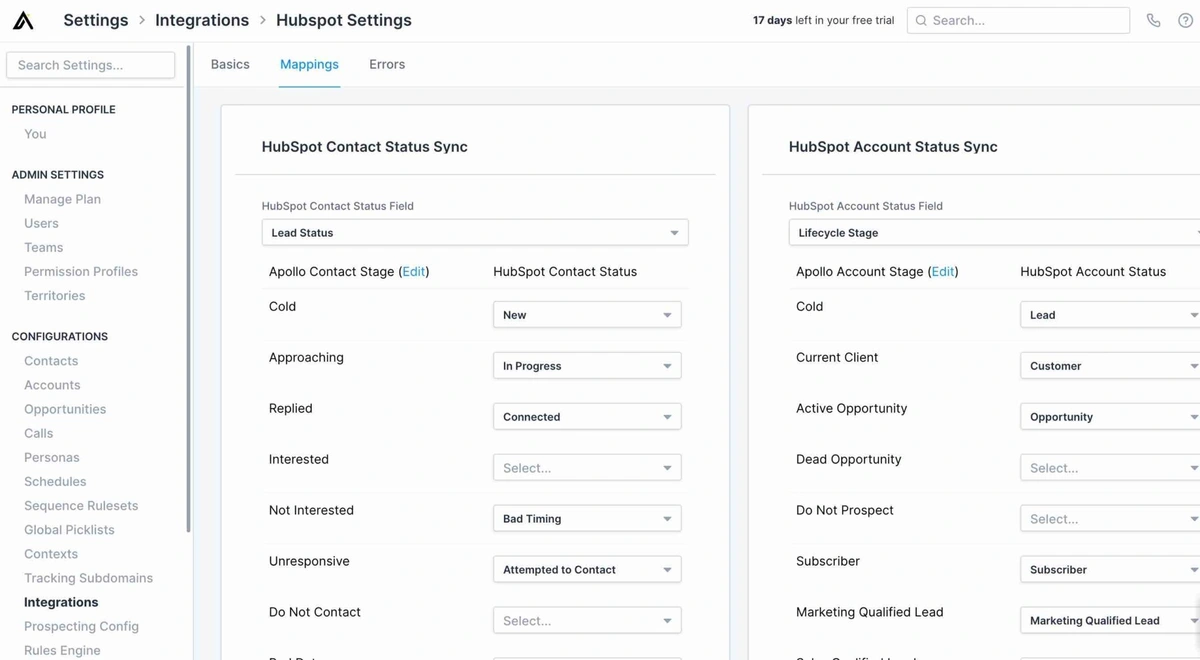

Choose which HubSpot field each Apollo status maps to, and map out each value for those statuses.
For ease of use, there are default fields that we use for syncs between Apollo and HubSpot:
- Contact push Apollo > HubSpot: company, owner, first name, last name, email, title, phone, and address
- Account push Apollo > HubSpot: owner, name, address, phone, domain from account, and founded year
- Contact pull HubSpot > Apollo: company, owner, first name, last name, email, title, phone, and address
- Account pull HubSpot > Apollo: owner, name address, phone, and website/domain
To change these and create your own custom fields, you can visit Settings > Contacts/Accounts > Custom Fields. You can either choose to edit an existing custom field to add a HubSpot mapping, or create a new custom field and map to a HubSpot field.

Lastly, the Errors tab is where you will access any sync errors that may occur between the two platforms.
If any errors are marked "unknown", "exception", or "internal", contact support@apollo.io and we'll investigate the issue for you.
Salesforce configuration
A Salesforce- Apollo integration has its own specific processes as well.
After connecting your Salesforce account, visit Settings > Integrations > Salesforce and click to view the Contacts tab.
This is where you can adjust the contact and account push and pull settings to a specific user's liking.
Use the first switch and optional checkbox to turn on Creating Salesforce Contacts/Account whenever new contacts/accounts are created in Apollo (optionally only when they hit particular stages that you can specify if you click the checkbox).
Be sure to specify how you want Apollo to appear as a Salesforce Lead/Contact Source so that you or any particular individual on your team can easily verify Salesforce records created by Apollo.
These settings determine which records will be pushed to Salesforce "from now on", so the button at the bottom of this section will do a one-time push of all your existing Apollo Contacts/Accounts to Salesforce if you want to align your existing records.
We highly recommend you complete the rest of the mappings on this page BEFORE using this option.
Similar to a HubSpot sync, Salesforce settings also include an Error tab where you can view a running list of all errors that Apollo encounters when pushing information from Apollo to Salesforce.

This is the best place to start if you have any issues with a sync function.
This is just a small overview of what you can customize with a Salesforce sync. Read more about configuring Salesforce here!
Subscribe for weekly updates
CRM stage sync
Linking your CRM to Apollo opens up a whole world of improved user management and reliable sales and marketing automation!
Aside from personalizing your HubSpot and/or Salesforce integration settings, you can sync account and contact stages to help you efficiently manage your accounts based on their statuses! This keeps all your records automatically updated between both tools while they move through your team's engagement processes.
For example, this feature could help prevent a sales person from requesting and emailing prospects that are already current clients or active opportunities. Also, having the stages properly mapped and synced with your CRM, allows you to create rule automation to improve your team's process and practices!
Reference these articles below for a full explanation into account and contact stage syncs between Apollo and your CRM:
- Salesforce Account Stage Sync
- HubSpot Account Status Sync
- HubSpot Contact Status Sync
Maximize your integrated sales system with Apollo
Whew! Now, that was a lot of information!
Integrating your CRM with Apollo can feel like a lot of tedious, front-loaded work. But whether you are a HubSpot or a Salesforce user, once you have all the right settings and processes in place, the functionality and performance of your sales tools are sure to skyrocket! Not to mention that an integrated sales process enhances the customer experience and improves your organizations productivity from end to end.
Ready to see how Apollo can transform your sales workflow? Get Started with a free account and discover the power of truly integrated sales intelligence.
Frequently asked questions about CRM integration
What's the difference between CRM integration and CRM API integration?
Think of CRM integration as the overall goal: getting your CRM to work with other apps. A CRM API (Application Programming Interface) is one of the main technologies used to make that happen. The API provides a set of rules that lets the two systems communicate securely.
How long does it take to set up CRM integration with Apollo?
The initial connection to HubSpot or Salesforce takes just a few minutes. Configuring your specific push/pull settings and field mappings will depend on the complexity of your sales process, but most teams are fully up and running in under an hour.
Can I integrate multiple CRMs with Apollo simultaneously?
No, Apollo's integration is designed to sync with one primary CRM (either Salesforce or HubSpot) at a time to ensure data integrity and maintain a single source of truth for your sales organization.
What happens to my existing CRM data when I integrate with Apollo?
Your existing CRM data remains safe. Apollo's bi-directional sync is designed to update and enrich your records, not overwrite them without your permission. You have full control over the sync settings to manage how data flows between the two platforms.
Related articles
Subscribe for weekly updates
Receive insider stories and data-backed insights for elevating your work and staying ahead of the curve
You can unsubscribe at any time using the link in our emails. For more details, review our privacy policy.